March
31st,
2017
My Mac is my platform of choice for a lot of the stuff I do. However, one thing that has always bugged me is how when you type
exit
into Terminal you see this:
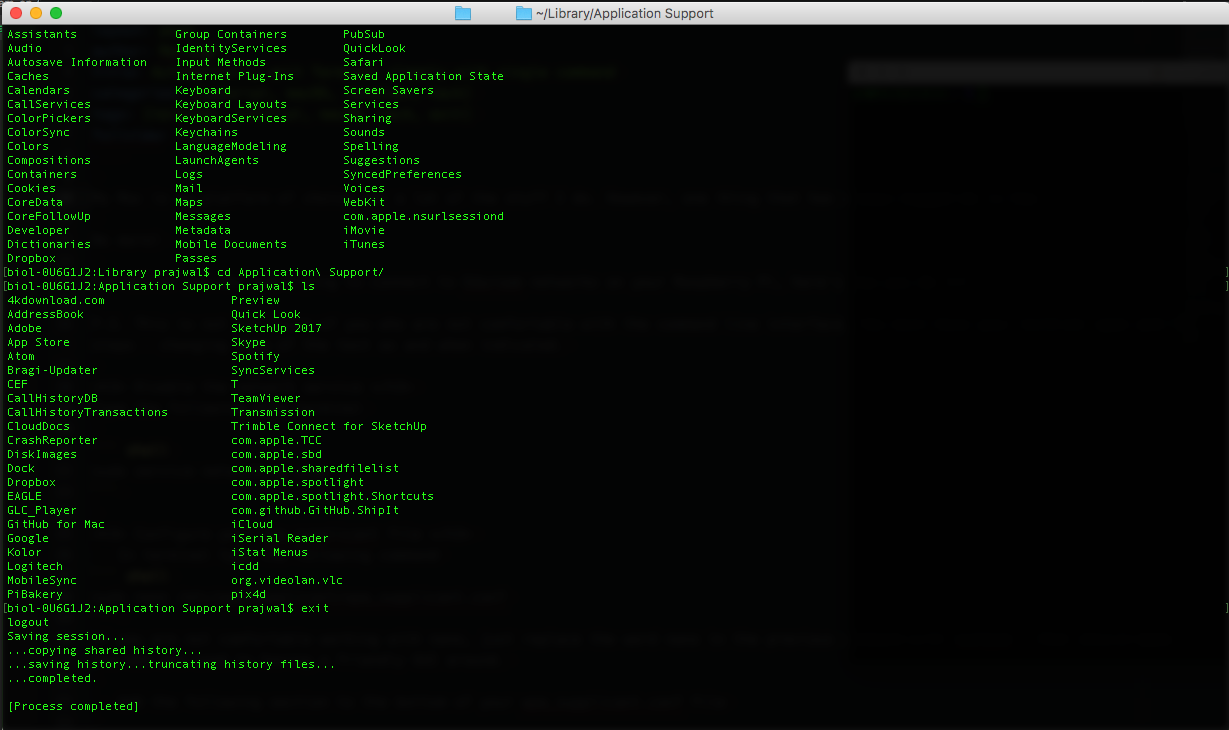
No more!
For those of you who have had enough of it as well, here’s a solution.
P.S. This is not for those of you who are not comfortable with the command line interface. You must have your terminal open and follow the following steps - changing some of the text as and when indicated.
Stage I - Basics
This will do the job
- Click on ‘Terminal’ in your status bar (next to the Apple logo) and click on ‘Preferences’
- Select the ‘Profiles’ tab
- Click on the dropdown menu under ‘When the shell exits:’ and select ‘Close if the shell exited cleanly’
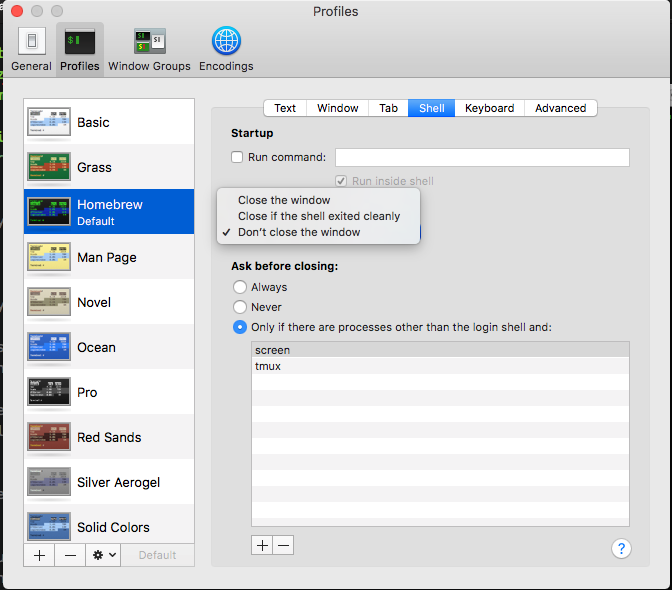
- Close the ‘Preferences’ window
- That’s that. From now on, if you type exit into your terminal, not only will it exit the process, it will close the window.
Stage II - Customization
If you'd like to add a bit more flair....
- Open your .bash_profile by typing the following command into Terminal
nano ~/.bash_profile - Paste the following into your bash profile and save it.
alias quit='osascript -e "do shell script \"osascript -e \\\"tell application \\\\\\\"Terminal\\\\\\\" to quit\\\" &> /dev/null &\""; exit' - You can replace the word ‘quit’ with any other command of your choice.
- Now you can exit terminal and close the window at the same time using your own custom command!